How to implement advertising conversion tracking on LinkedIn, Facebook, and X
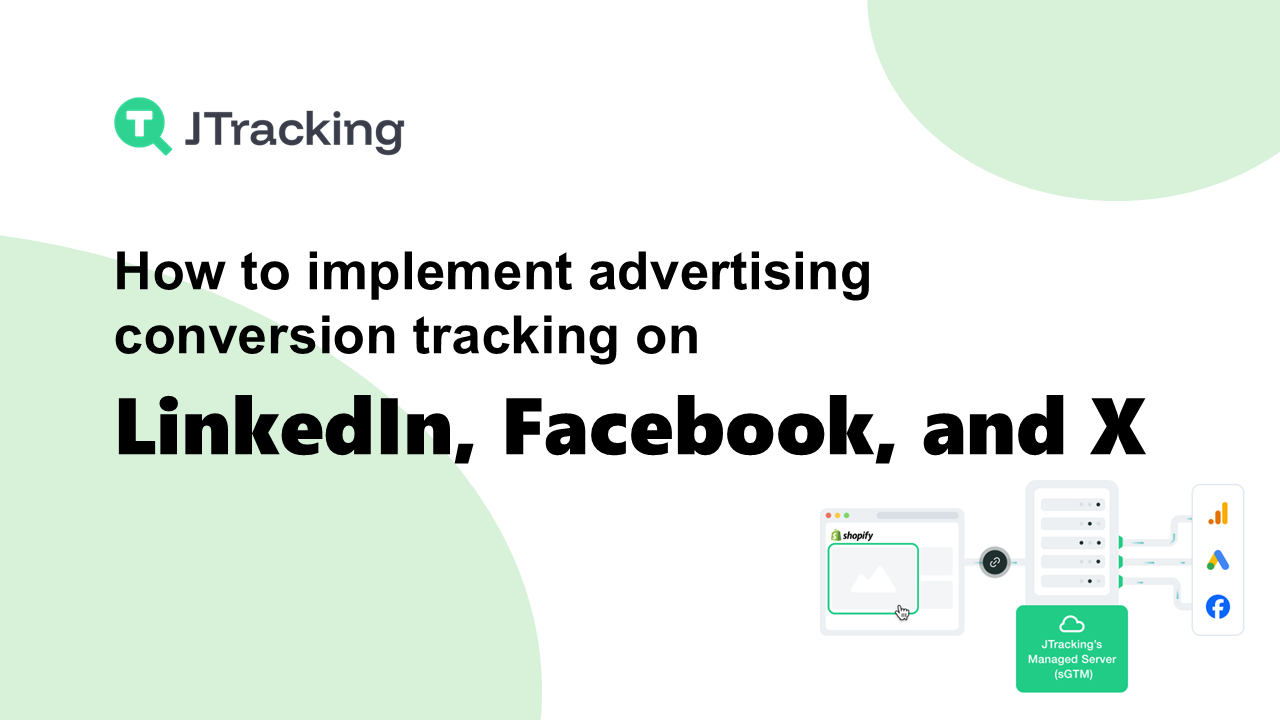
Advertising conversion tracking helps you see what happens after someone clicks your ad on LinkedIn, Facebook, or X. You set up tracking tools and add special code to your website. Then you check if people do things like buy something or sign up. Advertising conversion tracking uses website pixels and conversion tags to watch what users do and measure certain actions.
With advertising conversion tracking, you can measure important numbers for your campaigns. For example, you can track ROAS. ROAS shows how much money you make for every dollar you spend on ads. This helps you choose where to spend your money.
|
Metric |
Description |
Importance |
|
ROAS |
Money
made for each dollar spent on ads |
Shows
if your campaign makes money and helps plan your budget |
Advertising conversion tracking gives you ideas about what works and what does not. You can use UTM parameters, event tracking, and custom goal metrics to follow your audience’s path. When you use advertising conversion tracking, you make better choices and get more from your ads.
Key Takeaways
- Advertising conversion tracking lets you see what users do after clicking your ads. You can check if they buy something or sign up for something.
- Set up tracking tools like pixels and conversion tags on your website. These tools help you collect data about what users do and make your ads better.
- Check your tracking setup often to make sure it works right. Look for problems like putting the pixel in the wrong place or tracking the wrong events.
- Keep up with privacy laws like GDPR and CCPA. Always ask users before you track their data so you follow the rules.
- Use what you learn from conversion tracking to spend your ad money better. Put more money into ads that get more conversions and give you better results.
What is advertising conversion tracking?
Conversion tracking explained
You use a conversion tracking tool to see what happens after someone interacts with your ad. In digital marketing, conversion tracking means you watch user actions after they see or click your ad. These actions are called conversions. A conversion can be anything you want to measure, like a purchase, a sign-up, a download, or a click on a special link. You set up a conversion tracking tool by adding a small piece of code, called a pixel or script, to your website. This code helps you track conversions by collecting data about what users do.
A conversion tracking tool uses tracking tags to gather information about page visits, purchases, and other actions. You can also use conversion attribution to give credit to the right ad or channel for each conversion. Attribution models help you understand how different ads or touchpoints lead to a conversion. For example:
- Last-Click: The last ad gets all the credit for the conversion.
- First-Click: The first ad gets the credit.
- Linear: Every ad in the path gets equal credit.
Tip: You should always use a conversion tracking tool to measure the real impact of your ads.
Why it matters for marketers
When you use a conversion tracking tool, you can see which ads work best. You learn which campaigns lead to more conversions. This helps you spend your money on ads that bring real results. You can track conversions and connect customer actions to your ads. This gives you clear insights into how your ads drive conversions.
You also get better at optimizing your ad budget. You can focus on users who are more likely to complete a conversion. Some conversion tracking tools use server-side tracking to recover lost conversions from ad blockers or browser limits. This makes your data more accurate and helps you make smarter choices.
Understanding conversion tracking is key for measuring your return on investment. When you know which campaigns lead to conversions, you can use your resources wisely. You get the most value from your ads and grow your business.
LinkedIn conversion tracking
Access Campaign Manager
Start by logging in to your linkedin account. Go to Campaign Manager. This is where you manage your ads and set up conversion tracking. You will find all your campaigns and tools in one place.
Set up Insight Tag
The Insight Tag is a small piece of code that you add to your website. It helps you track what users do after clicking your linkedin ads. The Insight Tag also lets you retarget visitors and learn more about your audience. Here is a quick look at what the Insight Tag does:
|
Functionality |
Description |
|
Conversion Tracking |
Monitors user actions after they click
your ads. |
|
Retargeting |
Lets you show ads again to people who
visited your website. |
|
Audience Insights |
Collects data about who visits your
website from linkedin. |
Create conversion rule
You need to tell linkedin what counts as a conversion. Follow these steps:
- Name your conversion, like "Lead Form Submit" or "White Paper Download".
- Pick a conversion category, such as Download or Lead.
- Choose if you want to use the same value, a dynamic value, or no value for each conversion.
- Add a default value if needed.
- Set how long after a click or view you want to count conversions.
- Pick an attribution model, like Last Touch.
- Link your conversion rule to the right campaigns.
Choose tracking method
You can track conversions in different ways. Here is a table to help you choose:
|
Tracking
Method |
Description |
Characteristics |
|
Insight Tag conversions |
Add a JavaScript code to your website to
track and retarget. |
Works like other ad tags and collects
data from linkedin users. |
|
Conversions API |
Send conversion data from your server to
linkedin. |
Gives you more control and better
accuracy. |
|
CSV conversions |
Upload conversion data using a CSV file. |
Simple but not real-time. |
Install tracking code
Pick your tracking method. You can add the code by hand or use a tag manager like Google Tag Manager. Make sure you choose the right method for your website. After you install the code, check in Campaign Manager to see if the tag is active.
Verify and test
Always test your setup. Go to Campaign Manager and look for the tag status. If you see problems, use this table to fix them:
|
Common
Issues |
Resolutions |
|
Insight Tag not installed correctly |
Check that the tag is on your website. |
|
Partner ID mismatch |
Make sure the Partner ID matches your
linkedin account. |
|
No traffic on webpage |
Visit the page to create some traffic. |
|
Tag management system issues |
Follow best practices for your tag
manager. |
|
URL mismatch for page load conversion |
Check that the URL matches what you set
for the conversion. |
Tip: Test your conversion tracking by completing a conversion yourself. This helps you see if everything works before you launch your campaign.
Facebook conversion tracking
Facebook conversion tracking shows what happens after people see your ads. You can check actions like buying, signing up, or downloading. This helps you know which ads get more sales. You can use facebook conversion tracking to watch facebook sales and help your ad spending.
Access Ads Manager
First, use Facebook Ads Manager. This is where you control ads and set up facebook conversion tracking. Here are the steps:
- Log in to Facebook and open Ads Manager.
- Find Conversion Tracking on the left side.
- Click Create Conversion Pixel to start.
- Fill in a name and pick a category for the action.
- Add the JavaScript code to the page where the action happens.
Tip: Ads Manager lets you see your campaigns and manage facebook conversion tracking in one spot.
Set up Facebook conversion tracking
You need to set up facebook conversion tracking to measure what people do after seeing your ads. Facebook conversion tracking helps you see which ads work best. Here are some main features:
- Facebook conversion tracking checks how well your ads work by watching user actions.
- It shows your return on ad spend by following the customer’s path from ad to action.
- You can use facebook conversion tracking to make your campaigns better and get more sales.
You can also use Events Manager and tools like Integrately for more tracking. Events Manager helps you manage your facebook pixel and custom conversions. Integrately lets you connect facebook conversion tracking with other apps for more automation.
Create Facebook pixel
The facebook pixel is a small code you put on your website. It tracks what users do after they see your facebook ads. You need to make a facebook pixel before using facebook conversion tracking. Do these steps:
- Go to Events Manager in your Meta account.
- Click Connect data sources and pick Web.
- Name your pixel and click Create pixel.
- Enter your website URL and click Check.
- Copy the pixel code and paste it in your website’s header.
- Use the Meta Pixel Helper to check your pixel.
The facebook pixel collects data like:
- HTTP headers, such as IP addresses and browser info.
- Pixel data, like Pixel ID and Facebook Cookie.
- Button click data, showing which buttons visitors click and what pages they visit.
- Optional values, like conversion value sent through custom events.
- Form field names, such as email, address, and quantity.
Note: The facebook pixel is important for tracking ad results and learning about user actions on your website.
Install pixel on website
After you make the facebook pixel, you need to put it on your website. You can do this in a few ways:
- Add the pixel code to your website’s <head> section.
- Use Google Tag Manager to add the pixel without changing your site’s code.
- Email the steps to your developer if you need help.
Make sure you put the pixel on both mobile and desktop versions of your site. After you add the pixel, check the setup by looking for the PageView event in Events Manager. You can also use the Pixel Helper Chrome extension to check if the pixel works.
Tip: Always check your facebook pixel with the Pixel Helper tool. This helps you find problems before you start tracking conversions.
Create custom conversion
Custom conversions let you track special actions for your business. You can use custom conversions to measure things like sales, sign-ups, or downloads. To set up custom conversions, do these steps:
- Go to Facebook Events Manager.
- Make a Custom Conversion.
- Name your custom conversion and pick the data source.
- Set the rules for your custom conversion, like a certain URL or event.
- Turn on your custom conversion.
- Use your custom conversion in your ads.
Custom conversions help you get data that matches your business goals. You can use them to see which ads get more sales and change your campaigns for better results.
Verify and test
You need to check and test your facebook conversion tracking setup. This makes sure you get good data and track the right actions. Here are some steps and tips:
- Check the setup in Events Manager. Look for the PageView event and other events you made.
- Use the Meta Pixel Helper to test your pixel on your website.
- Make sure your custom conversions work when users finish the action.
- Look at your data in Ads Manager and Events Manager often.
If you have problems with facebook conversion tracking, try these steps:
- Check the Facebook Developers website for help with your problem.
- Go to the Developer Support page for more help.
- Look for bugs that might affect conversion tracking.
- Join the Facebook Developer Community Forum to get answers from others.
- Try again if you see a timeout or network error.
- Set a timeout of 1500 milliseconds to handle slow networks.
- Use Google Tag Manager to set up both the meta pixel and the Conversions API. This helps lower tracking errors and gets past some ad blockers.
Note: The Conversions API helps you get more data if users block cookies or use privacy tools. You can use both the facebook pixel and the Conversions API for the best results.
Facebook conversion tracking lets you measure your ad results, make your campaigns better, and get more sales. When you set up facebook conversion tracking the right way, you get better data and make smarter choices for your business.
X conversion tracking
Access Ads Manager
You start by setting up your x Ads Manager account. This process helps you get the tools you need for tracking. Follow these steps:
- Create a developer account on the x Developer Portal.
- Register and create a new project and app in the Projects & Apps section.
- Find your Consumer Key and Consumer Secret in the Overview tab.
- Generate your Access Token and Token Secret in the Authentication Tokens area.
- Go to Events Manager in x Ads Manager to get your Pixel ID.
- Set the API version to the latest one.
- Assign Event IDs in Events Manager for tracking.
Tip: Keep your keys and tokens safe. You need them for connecting your website to x Ads Manager.
Create X pixel
You need to create a pixel to track what users do after they see your ads. The pixel is a small piece of code that you add to your website. It tracks actions like clicks, ad views, purchases, and form submissions. The pixel helps you measure the impact of your ads and see which campaigns work best. When someone completes an action, the pixel triggers and sends data back to x Ads Manager.
Install pixel on website
After you create your pixel, you must install it on your website. Here is how you do it:
- Go to the Tag Marketplace and add a new tag.
- Enter your Pixel ID from the x Pixel code.
- Set up automatic event ID generation for each tracking event.
- Choose when the tag will load by setting load rules.
- Map your website data to the vendor tag.
- Set up an event to trigger the pixel by linking it to the Event Code ID.
- Save and publish your changes.
Note: You can use Google Tag Manager to help with this process if you want an easier setup.
Set up conversion event
You need to set up conversion events to track specific actions. In x Ads Manager, you can create a new event or use an existing one. If you use an existing event, get the Event ID from that event. For better tracking, use a deduplication key called conversion_id in both your pixel code and the Conversion API request. This helps you avoid counting the same action twice.
Verify and test
Always check if your pixel works. Use the X Pixel Helper Chrome extension to see if the pixel fires when someone completes an action. If you have problems, use this table to help you fix them:
|
Issue |
Diagnosis |
Solution |
|
Pixel Not Firing |
Check browser console for errors |
Verify pixel code placement, clear cache,
use X Pixel Helper |
|
Event Tracking Errors |
Events not showing in Ads Manager |
Confirm Event ID, check data layer,
verify GTM trigger |
|
503 Error |
Server or maintenance issues |
Restart web services, contact hosting,
check server logs |
|
Cache-Related Issues |
Delayed event tracking |
Clear cache, review settings, check log
files |
|
Integration Problems |
Pixel and GTM conflicts |
Verify GTM setup, check for conflicts,
review JavaScript errors |
|
Data Access Issues |
Unable to view pixel data |
Check account permissions, store view,
pixel ID |
|
Performance Impact |
Slow page loading |
Enable async loading, optimize
JavaScript, monitor server |
|
Multiple Store Views |
Incorrect pixel assignment |
Use unique pixel IDs, verify settings,
check multi-store implementation |
Tip: Test your setup by completing a tracked action yourself. This helps you make sure your conversion events are working before you launch your campaign.
Best practices for conversion tracking
Monitor and audit setup
Check your tracking setup often to make sure it works. Your website should collect data for things like purchases, leads, and conversions. Some advertisers forget to track all conversions or pick the wrong events. You need to choose the right standard events. For example, track a thank you page visit after someone fills out a lead form or finishes a purchase. If you track every lead, you might get too much data and lose focus. Do not track phone calls that last only a few seconds. These calls do not show real interest.
Here are some mistakes you should avoid:
- Not putting the tracking pixel on your website the right way.
- Picking the wrong events for your website conversions.
- Tracking things that are not conversions, like page views instead of thank you page visits.
- Only using last-touch attribution, which skips other steps in the customer journey.
- Forgetting to track important actions, like purchases or leads.
Tip: Try filling out a lead form or making a purchase on your website. See if the thank you page triggers the right event.
Update tracking code
Keep your tracking code updated. LinkedIn, Facebook, and X change their tracking tools a lot. If you use old code, you might miss conversions or lose data for leads and purchases. Update your pixel and event setup when you change your website or add new thank you pages. Check your standard events and make sure each lead or purchase triggers the right event.
This table shows how tracking affects your campaign ROI:
|
Evidence
Type |
Description |
|
Attribution Model Selection |
Picking the right model helps you measure
ROI and plan your budget. |
|
Multi-Touch Attribution |
Tracking all events gives you better
insights for website conversions. |
|
Data Collection Quality |
Good tracking means you get accurate data
for leads and purchases. |
|
Real-World Obstacles |
Problems with tracking can lower the
quality of your ROI analysis. |
Note: Always check your website after you make changes. Make sure your tracking code works for every thank you page and standard event.
Ensure privacy compliance
You must follow privacy rules when you set up tracking. Laws like GDPR and CCPA protect user data. Before you add any tracking pixel, use a consent management platform to get user permission. If you collect data for conversions, leads, or purchases, let users opt out of sharing their information.
Follow these steps to stay privacy compliant:
- Use a consent management platform to get user consent before tracking.
- Give users a way to opt out of data sharing, especially for CCPA.
Alert: Privacy rules change a lot. Check your website and tracking setup to make sure you follow the latest laws.
Tracking conversions, leads, and purchases helps you make your ads better. You need to check your setup, update your code, and respect user privacy. When you follow these best practices, you get better data and make smarter choices for your campaigns.
You now know how to set up conversion tracking on LinkedIn, Facebook, and X. To keep your tracking effective, review your analytics often. Try these steps:
- Audit your analytics to spot pages where users drop off.
- Ask users why they did not convert.
- Focus on one area to improve first.
- Run A/B tests and measure results.
Stay alert for platform updates. Keep testing and improving your setup to get the best results from your ads.
FAQ
How do you know if your conversion tracking works?
You can test your setup by completing a conversion on your website. Use tools like Pixel Helper or Tag Assistant. These tools show if your pixel or tag fires correctly.
Can you track conversions without adding code to your website?
You need to add a tracking pixel or tag to your website for most platforms. Some tools offer server-side tracking or integrations, but you still need to connect your site.
What should you do if your conversions are not showing up?
First, check if you installed the tracking code on the right page. Make sure your pixel or tag is active. Clear your browser cache and test again.
Do you need user consent for conversion tracking?
Yes, you must get user consent before tracking. Use a consent management tool. This helps you follow privacy laws like GDPR and CCPA.
Can you use Google Tag Manager for all three platforms?
You can use Google Tag Manager to add LinkedIn, Facebook, and X tracking codes. This tool makes it easier to manage and update your tags in one place.