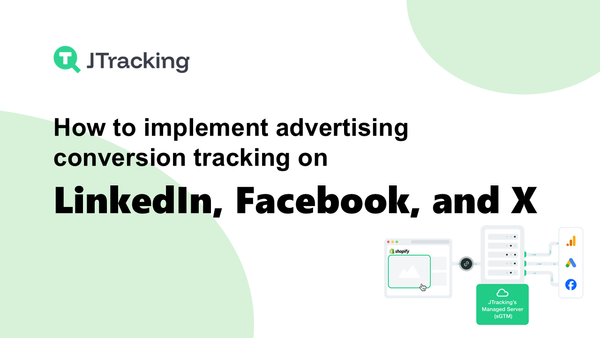How to recover lost conversions on Shopify with server side tracking
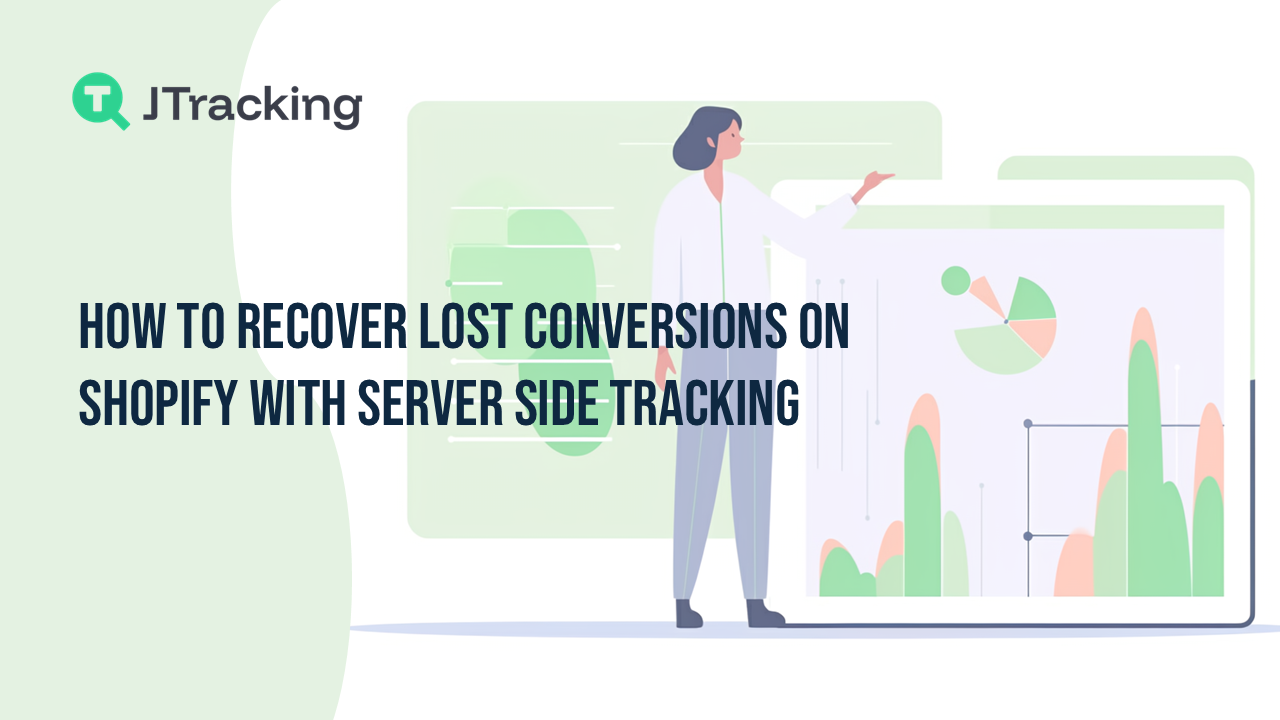
You might feel upset when you notice lost conversions on your Shopify store. Tracking gaps can hide your true results. Shopify server side tracking helps by catching conversions missed by browser scripts, ad blockers, and iOS rules. You skip freelancer problems and get correct data for better ad results.
Why Shopify Stores Lose Conversions
Browser Privacy Changes
Sometimes, your tracking does not match your sales. New browser privacy tools like Intelligent Tracking Prevention block scripts. Many stores use Google Analytics 4, but it has trouble with these rules. This means you can miss important sales data. Server-side tracking helps by collecting data even when scripts are blocked.
- Browser privacy changes stop old tracking ways.
- Google Analytics 4 misses some conversions because of privacy rules.
- Server-side tracking gives you better data.
Ad Blockers And Tracking Gaps
Ad blockers make tracking harder. About one in four people use ad blockers. These tools stop scripts from working on your store. This causes missing data. You may see different numbers in Shopify and Google Ads. iOS privacy updates and cookie rules make tracking even harder. You lose key information about your shoppers.
- Ad blockers mess up tracking for lots of people.
- Data gaps show up between Shopify and ad sites.
- Privacy updates and cookie rules lower tracking accuracy.
Inconsistent Tracking Setups
If you set up tracking in different ways, you can lose sales data. Sometimes, Google Ads does not count every sale. This happens if the setup is wrong. You might see wrong numbers if your settings are not correct. Some owners make mistakes like bad website design or ignoring abandoned carts, which also hurts results.
- Tracking mistakes cause lost or missing conversions.
- Wrong settings make you count too many or too few sales.
- Common mistakes are ignoring abandoned carts and bad site design.
Set Up Server-Side Tracking For Shopify
Setting up server-side tracking for Shopify is not hard. You can follow easy steps to get back lost conversions. This will help your store do better. This guide shows you how to pick a method, set up your store, and check your tracking.
Choose A Tracking Method
You have a few ways to use server-side tracking for Shopify. Each way gives you different control and is easier or harder to use. Here are the main choices:
- Independent solutions like GTM Server-side and custom-built APIs let you change more things. You can set them up to match your store.
- Fully managed solutions do most of the work for you. These tools collect and look at data, so you do not need to know a lot about tech.
- Server-side tracking for Shopify works with data right away. This gives you better results than browser tracking.
- You can collect better data for ads. This helps your ads do better and get more sales.
- Many stores see 20-30% more conversions counted when they use server-side tracking for Shopify.
The table below shows how server-side tracking for Shopify is different from client-side tracking:
|
Tracking Method |
Advantages |
Disadvantages |
|
Client-Side Tracking |
Simple to start, gets data fast |
Cookies can be lost, ad blockers stop it,
scripts can break, rules can be hard |
|
Server-Side Tracking |
More correct, follows rules better,
tracks purchases directly |
Harder to set up |
Tip: If you want your data to be more correct, use server-side tracking for Shopify. You will see better numbers and lose fewer conversions.
Configure Shopify And Server
You can set up server-side tracking for Shopify by following these steps. You do not need to be a tech expert. Just go step by step.
- Sign up for a server-side tracking service. Many people use CustomerLabs.
- Add your Shopify website to the tracking tool. Make sure your DNS settings are right.
- Put the tracking code in your Shopify theme. Make a special subdomain for tracking.
- Set up your data layer and event tracking. Use Shopify’s Liquid code to send data for each event.
- Connect to marketing tools. Link Google Analytics and Facebook Ads to your server-side tracking for Shopify.
Note: Each step helps you make your shopify server side tracking strong. You will get better data and skip common mistakes.
Test Conversion Accuracy
Testing is important for good e-commerce tracking. You want to count every sale and event. Follow these tips:
- Connect your server-side tracking for Shopify to marketing tools. Make sure each event is mapped right so you do not miss conversions.
- Use Preview Mode in your tracking tool. Check if events work as they should.
- Compare your numbers in Shopify, Google Analytics, and Facebook Ads. Look for missing or different numbers.
- Watch your tracking setup often. Change tags and settings to keep your data right.
Block Quote: Testing and checking often helps you keep your data correct. You will find mistakes early and keep your conversion numbers right.
Shopify server side tracking helps you get back lost conversions. You get better results, more correct data, and tracking that works for the future.
Real Results With Shopify Server Side Tracking
Conversion Recovery Rates
You want to see every sale in your reports. Server-side tracking helps you find sales that browser tracking misses. Many stores say their tracking accuracy goes from about 80-90% up to 97-98%. This means you see almost every sale, even if people use ad blockers or privacy tools.
- You get more first-party data, so you see your sales clearly.
- Tracking gaps get smaller, and your reports match real sales.
- Many stores find 30-40% more conversions after using server-side tracking.
Server-side tracking helps you keep all your sales data. Your business can see the whole picture.
One store, HoneyBalm, made 213% more from abandoned carts after using server-side tracking with Klaviyo. This shows how much better your results can be when you track every action.
ROI And Ad Performance Gains
Better tracking helps your ads work better. Server-side tracking lets your ads reach the right people. You get good first-party data, so your ads become more accurate. Your ads target people based on what they do, like looking at products or adding items to their cart.
- Server-side tracking makes your data more accurate, so your ads do better.
- You get more data, even if people block ads.
- Better targeting means more sales and higher conversion rates for your store.
Good data helps you spend less on ads and make more money from your business.
Pitfalls Of Hiring Freelancers For Tracking
Communication Barriers
When you hire freelancers for Shopify tracking, you might have trouble talking to them. Some freelancers do not speak your language well. This can make it hard to explain what you want. You could spend a lot of time telling them your needs. Even then, you might not get what you asked for. Some freelancers need you to give them steps for everything. This can take up your time and make you tired. If you want your store to work well, you need to talk clearly.
- If people do not understand each other, your project can take longer.
- You could lose money if your site has problems during busy times.
- Bad communication can make people think less of your brand.
Tip: Ask for updates often and make sure you understand each other to stop problems.
Verification Challenges
It can be hard to check a freelancer’s work. You might not know if the tracking is set up right. Many store owners find tools like GA4 hard to use. New things like Checkout Extensibility can make it even more confusing. If no one is in charge, you might miss important sales. You need good tracking to make smart choices for your business.
- It is hard to know if every sale is tracked.
- Tech problems can hide mistakes.
- If no one checks the work, you can lose data.
Quality And Consistency Issues
Freelancers often work on many jobs at once. Some may hurry or skip steps. They might make changes without testing, which can break your site. Many do not follow the best ways or save backups. This can make you lose data and take longer to fix things. You want your store to work well all the time, but freelancers may only fix things for now. If a freelancer quits, it can be hard to find someone who knows your store.
- Quick fixes can hurt your store later.
- If your store looks different, customers can get confused.
- Missed deadlines and not enough skills can slow you down.
Note: Good tracking helps your Shopify store grow and keeps you from making big mistakes.
Addressing Concerns About Server-Side Tracking
Cost And Complexity
You might worry that server-side tracking costs too much or is hard. The price depends on how big your store is and what you need. Here is a table that shows what you might pay for Shopify stores:
|
Cost Component |
Server-Side Tracking (Shopify) |
|
Initial Setup Costs |
$500–$10,000 |
|
Monthly Server Costs |
Starts at $90 |
|
Maintenance Costs |
$100–$500/month |
|
Compliance Costs |
Varies |
|
Small Businesses |
$90–$200/month |
|
Enterprises |
$500–$2,000+/month |
|
Traffic Impact |
Costs scale with visitors |
Setting up server-side tracking can seem tricky if you are not a tech person. You have to set up how data moves, follow privacy rules, and check your setup often. You need to do regular maintenance because APIs and store features can change.
Privacy And Compliance
You have to follow privacy laws when you collect data. Some people think server-side tracking skips rules like GDPR, but that is not true. You still must get user consent before you collect personal data. It does not matter if you use client-side or server-side tracking. The rule is the same.
|
Compliance Aspect |
Description |
|
Legal Requirements |
You must follow GDPR, CCPA, and other
privacy laws. Always manage user consents correctly. |
|
When Consent Is Given |
You can collect ecommerce events and
identifiers for campaign attribution. |
|
When Consent Is Denied |
You must block marketing events and keep
personal data private. |
|
Transparency |
Never bypass consent. Keep your tracking
setup honest and clear. |
Note: Always ask for permission and tell customers how you use their data.
Ongoing Support
Server-side tracking needs more help than old tracking ways. You might need help with server care, updates, and fixing problems. Many managed solutions run the servers for you and give easy ways to connect to Facebook and Google Analytics. SaaS providers can use Shopify webhooks, handle your data, and help you set things up.
- Managed solutions give you dashboards to see your data.
- Some platforms have no-code tools, so you do not need to know tech stuff.
- Regular help keeps your tracking working and up to date.
Tip: Pick a solution that fits your skills and support needs. This helps you spend more time growing your store.